DRAWING A SYMMETRICAL DESIGN WITH WINDOWS PAINT

 Use the line tool and
left mouse button to draw a straight outline for half the
chevron.
Use the line tool and
left mouse button to draw a straight outline for half the
chevron.
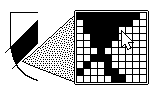
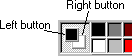 Note:
the left mouse button = black
Note:
the left mouse button = blackand the right mouse button = white
(depending on the colours currently selected in the palette:)
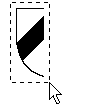
 Select Edit/Copy
then Edit/Paste from the menu bar to
make a copy of your drawing. When the copy appears (top
left-hand corner of the screen), move it next to the
original but leave the area marked off.
Select Edit/Copy
then Edit/Paste from the menu bar to
make a copy of your drawing. When the copy appears (top
left-hand corner of the screen), move it next to the
original but leave the area marked off. With the copied area
still marked, select image/Flip-Rotate/Flip
horizontal from the menu bar.
With the copied area
still marked, select image/Flip-Rotate/Flip
horizontal from the menu bar.Move the pointer inside the marked area, press the left mouse button and drag the flipped copy until it locks neatly onto the first drawing.
 Click the left mouse
button anywhere to clear the marked area then select File/Save
from the menu bar. Type in a suitable filename and press
the [Enter] key.
Click the left mouse
button anywhere to clear the marked area then select File/Save
from the menu bar. Type in a suitable filename and press
the [Enter] key.